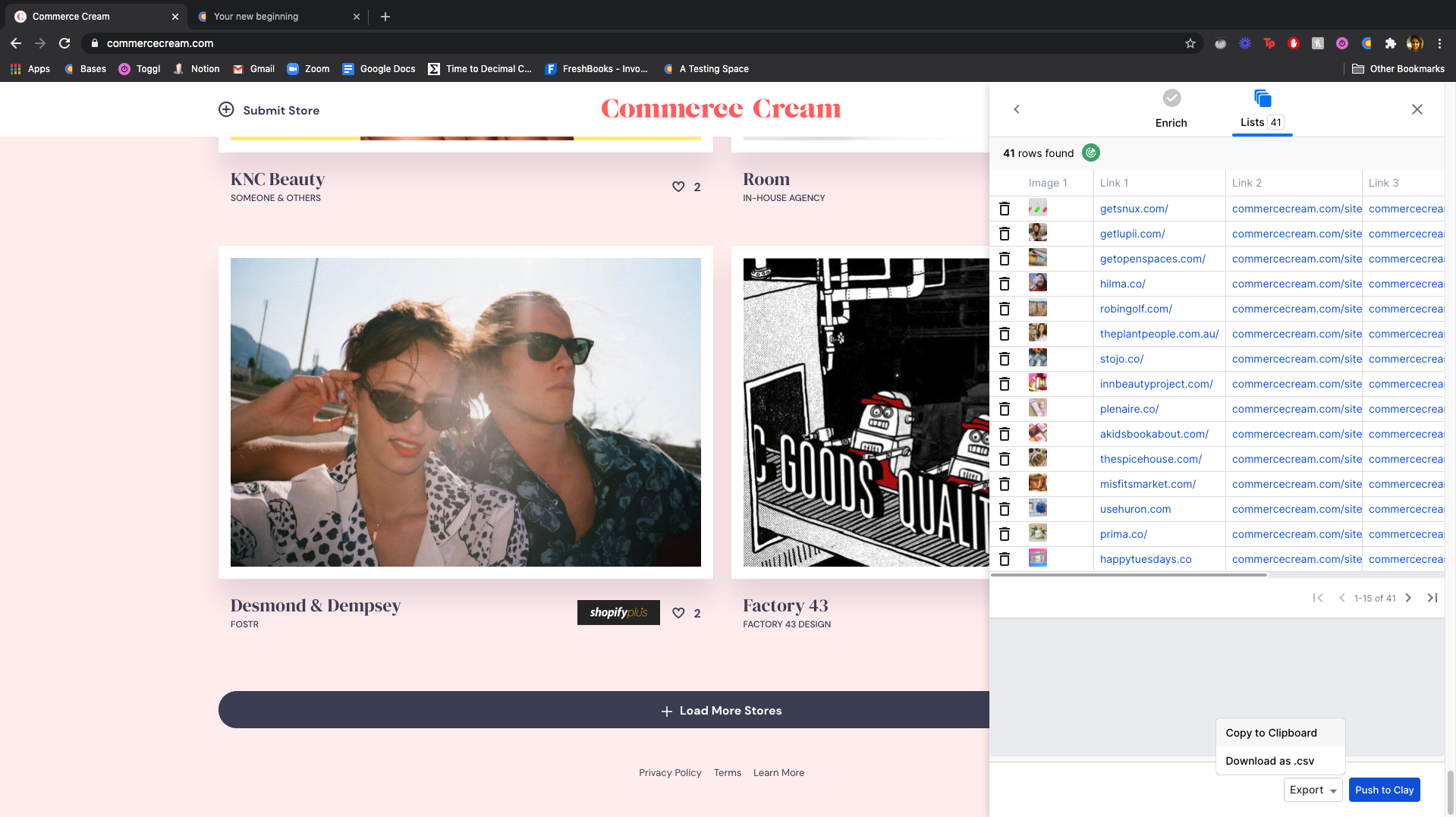
In this tutorial, you’ll learn how to turn any list from any website into a data source for Clay — using only the Clay chrome extension.
🪐 And this guide is just the beginning. With Clay, you can customize your workflows in any number of ways. We're built flexibly with a mission to help you expand your creativity.
https://i.gyazo.com/93fff6b0998df6a39470b1477edf41b0.mp4
First things first, if you don't already have the Clay 👉Chrome Extension👈, find it on the chrome web store and Add to Chrome.
Tip: Make sure to 📌 pin the extension to your browser shortcuts.
https://i.gyazo.com/b41f0731b7300033a2c9f2735d387f63.mp4
When you have your website ready, open the Clay chrome extension and navigate to Lists. Watch your table auto-populate with the contents on your page. And if you need more, just keep scrolling until you've grabbed all that you need. 🧵
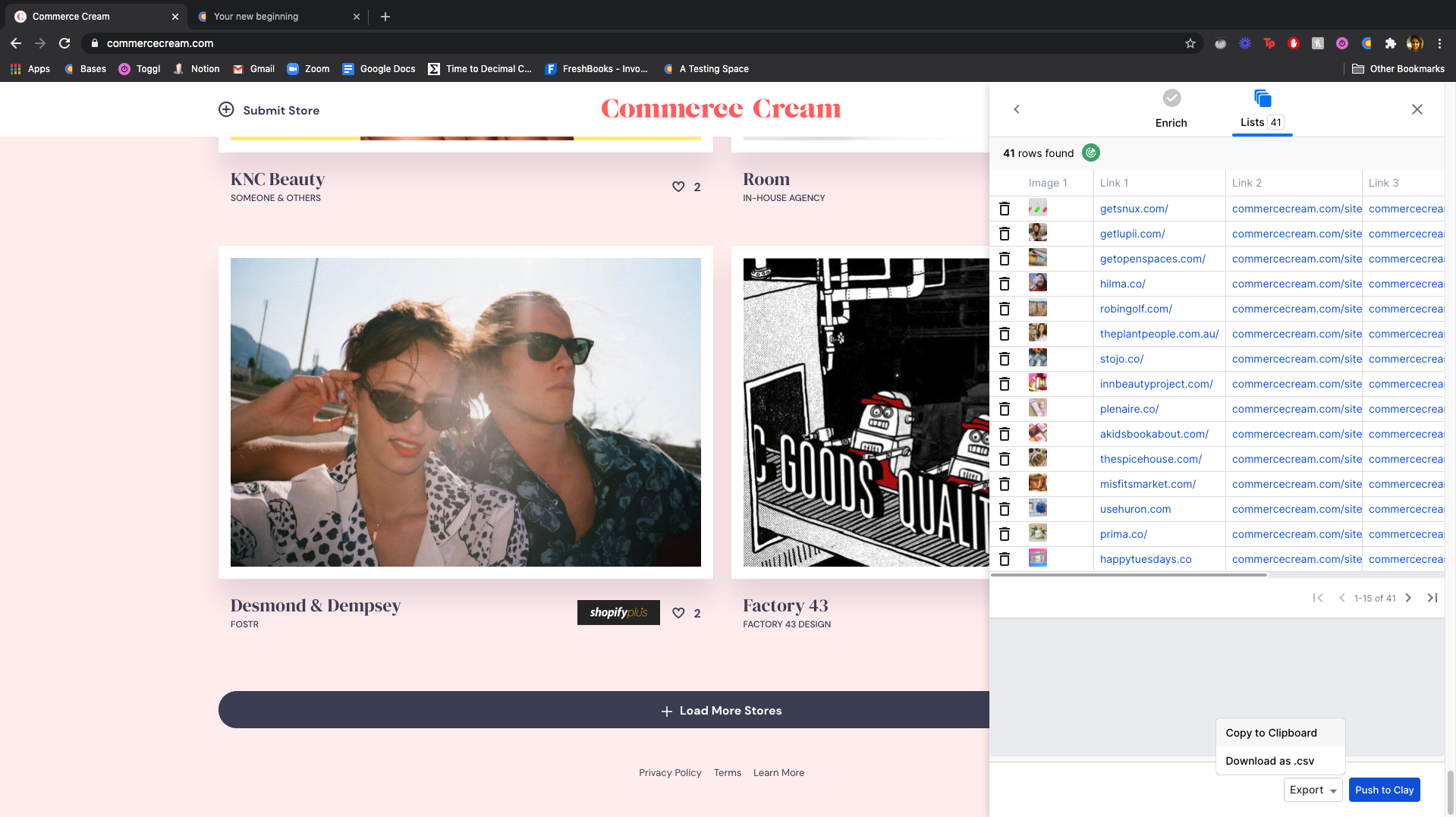
Now that you have collected your data, it is time to bring it to Clay. From the chrome extension, select Export and Copy to Clipboard.
Open up your base, select a cell, and hit Command V and Map to Fields. Make sure to map your input fields to the correct columns and use Add New Field to Table to accommodate all your desired data, and watch your Clay base fill out with key data from your webpage. 🙌